The Voice Elements Dashboard has several SIP and PBX connection options to choose from. In this article, we cover connecting to Inventive Labs SIP Trunking.
This article assumes the premise dashboard has already been installed. For a comprehensive explanation of the Voice Elements Premise demo download, please see the article Installing Voice Elements Premise Software.
Run the Setup Wizard
Open the Voice Elements Dashboard. Click Tools and select Launch Wizard.
Connectivity
-
- Select the Connectivity tab.
- Choose Inventive Labs Sip Trunking from the Carrier/Gateway/Device options.
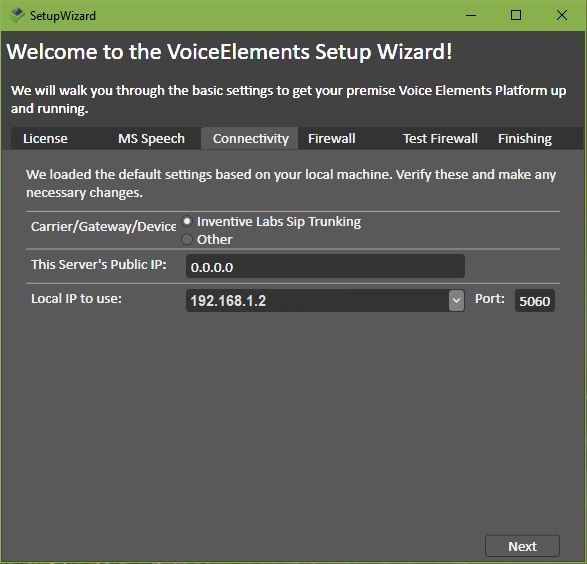
-
- Enter your server’s Public IP.
- Verify the Local IP and Port to use.
- Press Next.
- Confirm the changes to your configuration.
Test Your Firewall
Select the Firewall tab to test your firewall.
For more information on testing your firewall, see this article which includes the section Test Your Firewall or this more in-depth article Firewall Configuration for SIP Trunking.
Test Your Connection
The fastest way to test your connection is to run our Sample App. You can find this in the wizard under the Finishing tab, or in the Voice Elements Dashboard under Tools. Or you can run your application to test your new connection setup.
