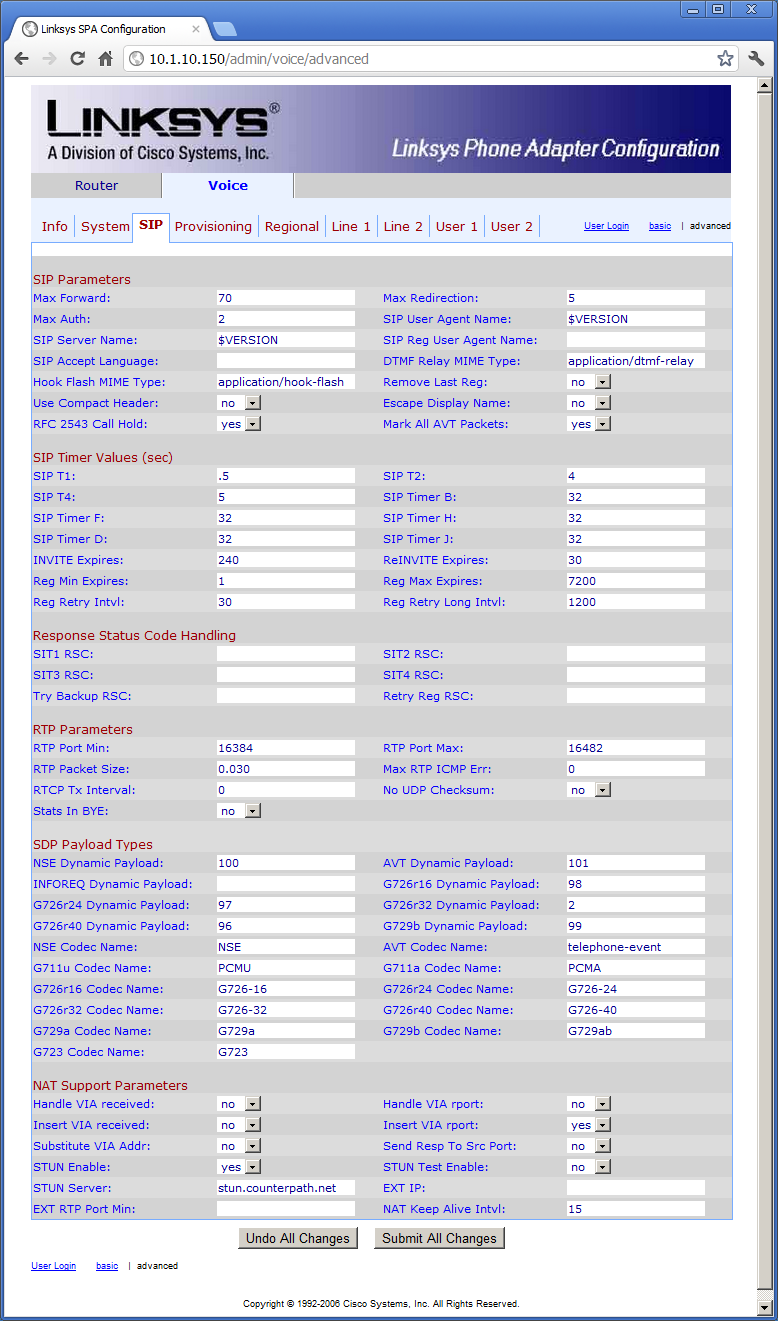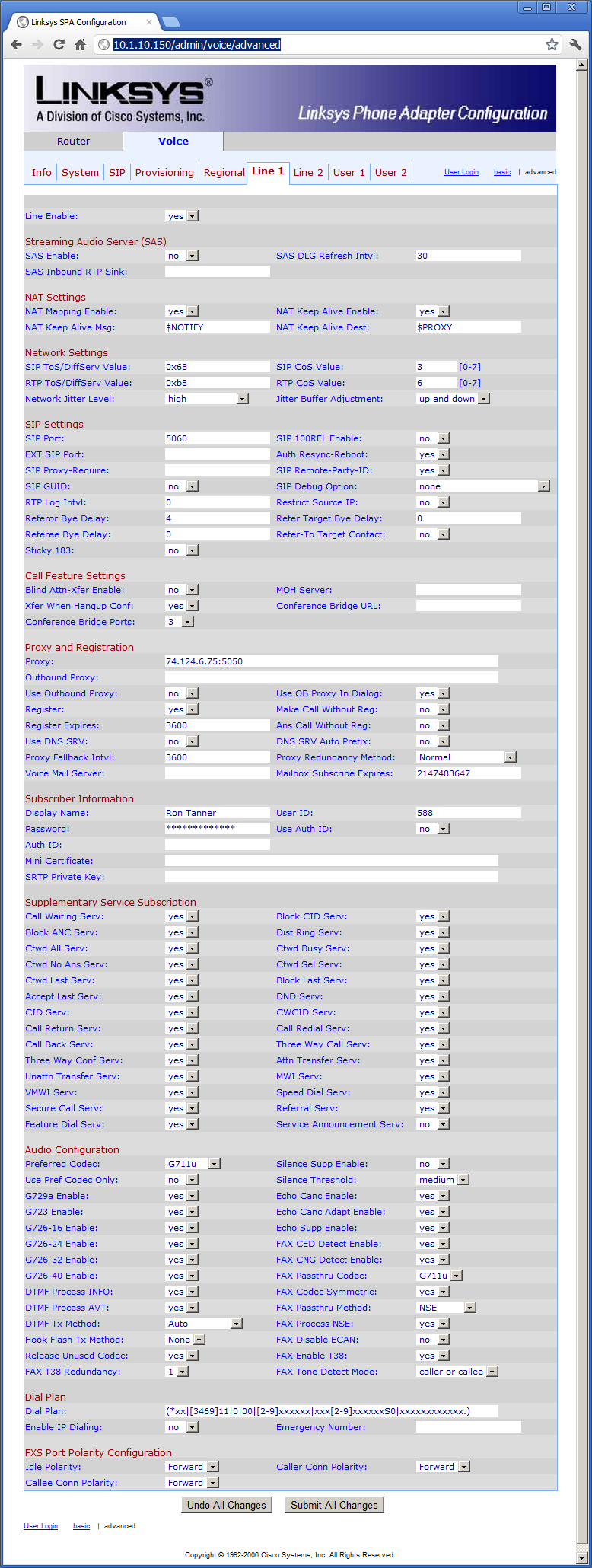Look ma – no firewall settings (Unless you have ALG enabled on your firewall, then this is NOT going to work)
- From the phone press **** then 73738# then 1 – this will do a factory Reset
- Connect to the Ethernet port and connect with 192.168.0.1
- Lower Left – Click Admin Login, click advanced
- [Voice / SIP] under NAT Support Parameters
- Insert VIA rport: Yes
- STUN Enable: Yes
- STUN Server: stun.counterpath.net
- [Voice / LINE1] under NAT Settings
- NAT Mapping Enable: Yes
- NAT Keep Alive Enable: Yes
- [Voice / LINE1] under Proxy and Registration
- Proxy: 74.124.6.75:5050
- Register: Yes
- [Voice / LINE1] under Subscriber Information
- Display Name: Your Name
- User ID: Your phone number
- Password: Your registration password
- Make sure Border Elements tables are set up
- Account table
- SipUserName that matches your phone number
- SipPassword that is your registration password
- RegisteredAuthenticationId set to authentication record (see authenticationId 230 for an example. HandleRTP only need to be true if you are dialing your same IP
- Account table
See screenshots below: