If you would like to use all of the functionality in Voice Elements Platform but still need to use TDM equipment, we recommend using AudioCodes devices.
General Setup
First, you want to setup the gateway on the network. This can be one of the hardest parts of the process. You will want to make sure that you follow the instructions in the AudioCodes documentation.
Next, if you will be traversing a router to make calls, you will need to define the appropriate settings in the VoIP > SIP Definitions > General Parameters Page.
If you need to configure the gateway to use STUN, you can find the appropriate settings in the System > Application Settings Configuration Page.
Lastly, you will need to tell the gateway where to send calls to. This setting is in the VoIP > GW and IP to IP > Routing > Tel to IP Routing page:
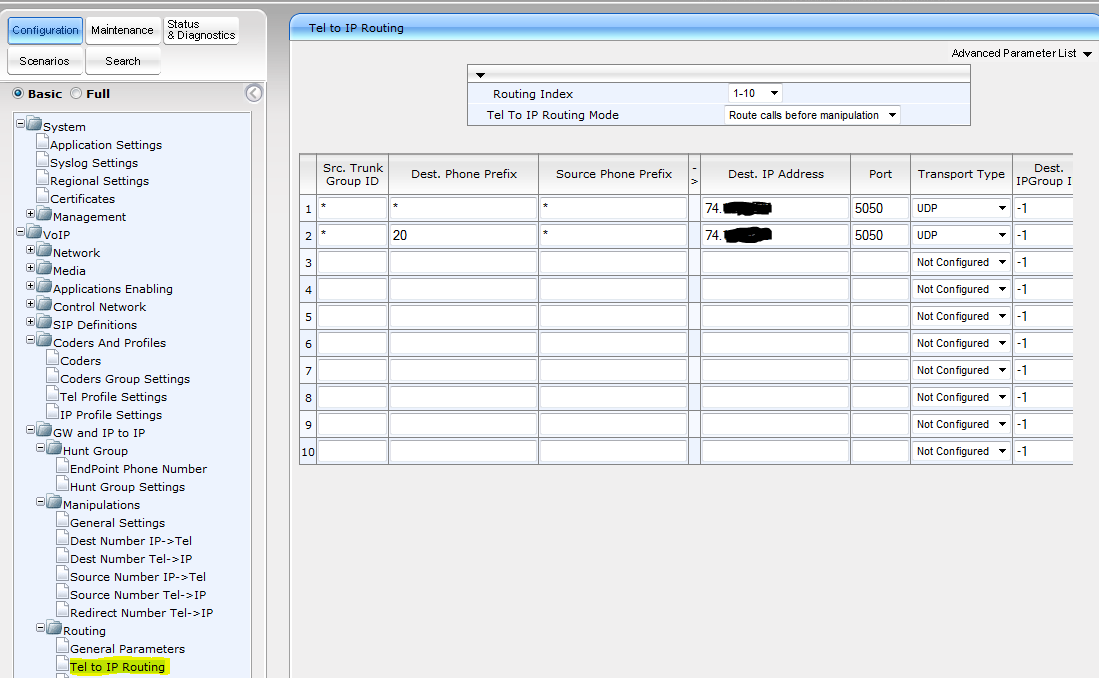
Notice, how you can define, which phone numbers should get sent to which IP addresses. In this case we have configured the wildcard (*) to send calls to the IP address starting with 74. Because we are using a wildcard, we will send all calls to that IP address.
Settings to use for a PBX
By default, AudioCodes MP devices (114 / 118), are configured to be connected to regular analog telephone lines. Under the default settings, when you connect these devices to a PBX, you may have trouble getting the AudioCodes device to recognize when a call has dropped. There are a few common settings that you will want to set to make sure that the AudioCodes device recognizes hangups with a PBX:
1) Make sure the “Full” (towards the top) radio button is checked, and expand Voip > GW and IP to IP > Analog Gateway > FXO Settings, and check the following fields:
Make sure Disconnect on Dial tone is set to “Enable”
Make sure Disconnect Call on Busy Tone Detection is set to “Enable”
2) Go To Voip > Coders and Profiles > Tel Profile Settings
Make sure Enable Polarity Reversal is set to “Enable”
Make sure Enable Current Disconnect is set to “Enable”
Settings for Mediant 1000
With a Mediant 1000, there are are three steps:
1) Set up the Hunt Groups. You can access this under GW and IP to IP > Hunt Group > Hunt Group
Make sure to set up every single module that’s attached to the system.
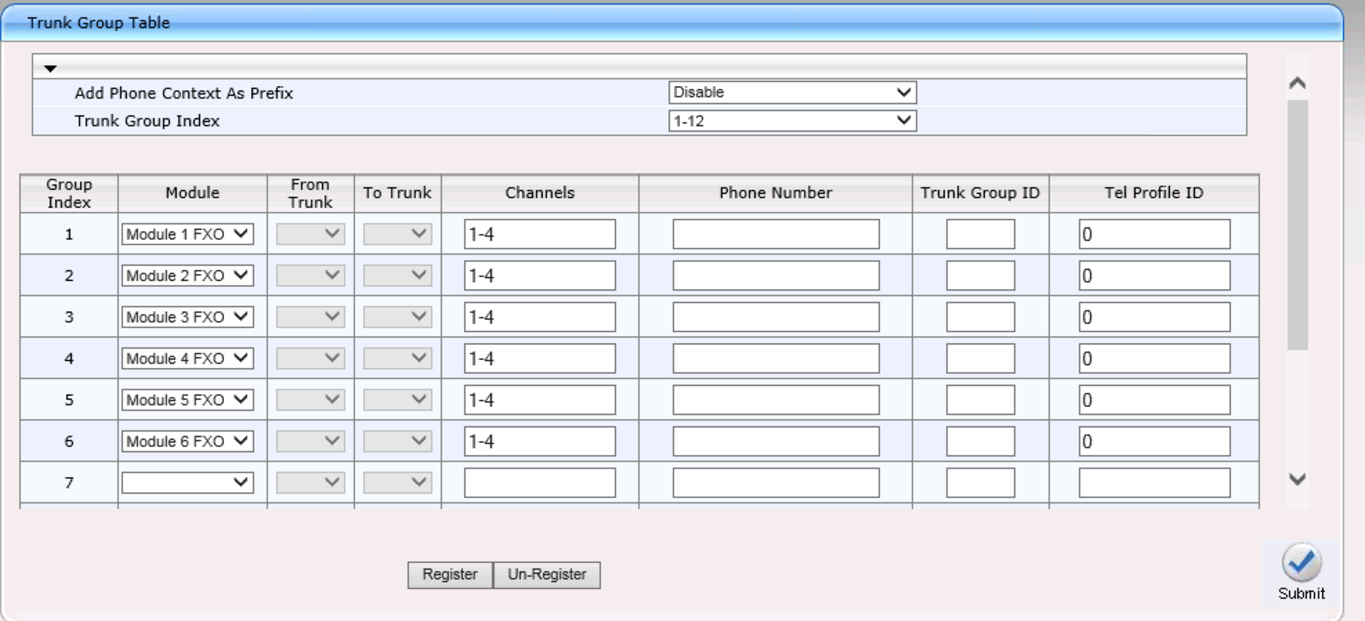
2) Set up the Tel to IP Routing. This is done very similarly to above.
3) Set up Automatic Dialing. You will need to set up each individual port in each module for Automatic Dialing.
