Open the Wizard
Open the Voice Elements Dashboard. Click Tools and select Launch Wizard.
Connectivity
Select the Connectivity tab.
In the Carrier/Gateway/Device section, select Inventive Labs Sip Trunking.
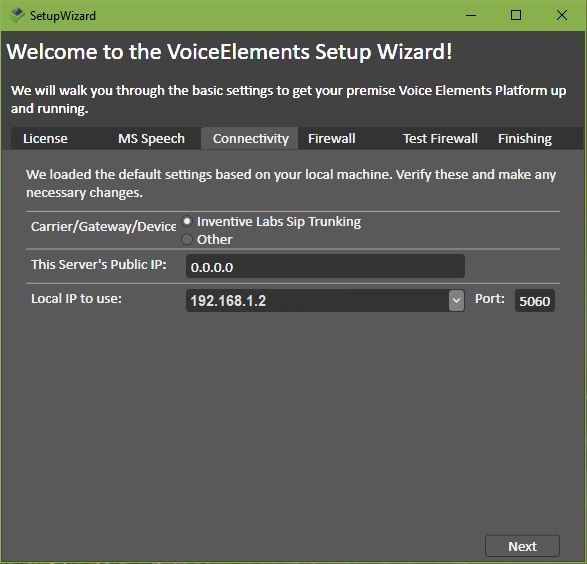
Enter your server’s Public IP.
Verify the Local IP and Port to use.
Press Next.
Confirm the changes to your configuration.
Firewall Testing
Select the Firewall tab to test your firewall. If you are having firewall issues, this article Firewall Configuration for SIP Trunking might help.
Test Your Connection
The fastest way to test your new connection settings is to run our Sample App. You can find this in the wizard under the Finishing tab, or in the Voice Elements Dashboard under Tools. Or you can run your application to test your new connection setup.
Having trouble?
If you run into any issues, you can always contact support. We’re here to help!
