How to configure Yealink T19/T20 Phones for use with PBX Elements on the Voice Elements Platform
Log Into Your Phone
Start by logging into your phone using a web browser.
Hint: You can find the IP address of the phone by pressing ”’menu”’, followed by ”’status”’. (On smaller displays the ip address may scroll, so watch for that.)
Example: If your phone’s IP address is 192.168.0.100, you would type ”’http://192.168.0.100”’ in your address bar and press enter.
Use your phone’s username and password to log in.
Enter Your Credentials
After authenticating, press the account tab.
Enter into the form the credential information supplied in your welcome email.
Sample Yealink T19 Interface
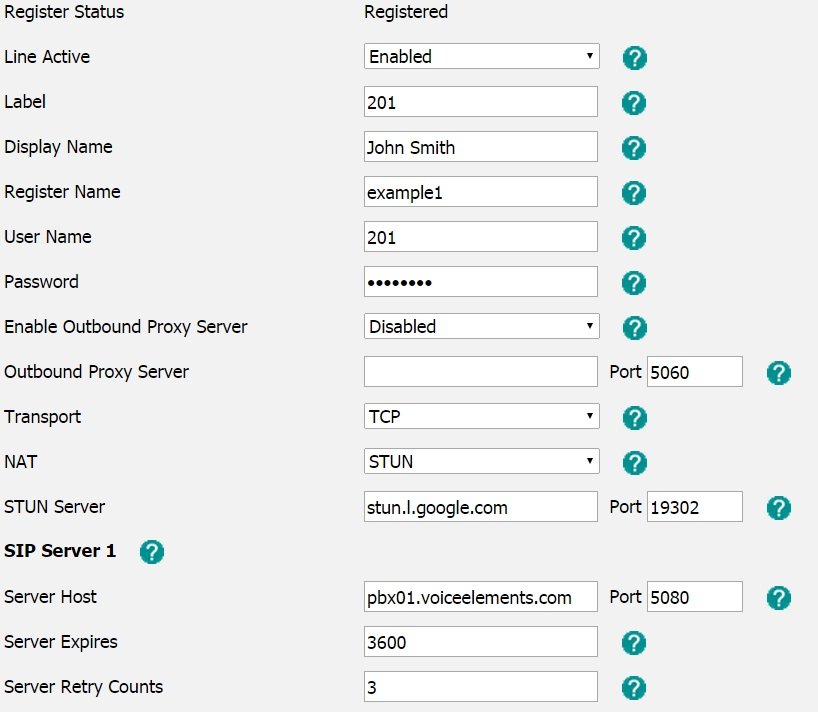
Click on the Advanced Menu Option on the Left.
Enable the RPort Option
Select RTP Encryption(SRTP) as Compulsory.
Press the Confirm Button at the bottom.
